Payroll
Topics:
Related Learning Hubs:
 Payroll
Payroll
The Payroll functional area provides streamlined processing with the ability to automate calculations and reflect pay results live, based on approved transactions in HCM and Compensation. Workday provides a variety of tools and reports to help central payroll monitor and process payroll in an efficient and accurate manner.
- Payroll Commitment Accounting – This budget management process enables Payroll Accountants to project fiscal-year compensation and fringe benefits for positions accurately.
- Payslips – The payslips feature enables workers to generate hard copy or printable PDF payslips that can be viewed in Workday. They are available immediately at the time payments are made.
- Add Payment Elections – Employees can use this task to add banking information when they are requesting electronic payment via a Workday Fund account.
- Run Pay Calculation – Payroll Partners who sit centrally within Payroll Services can use this task to manually run a pay calculation. Typically, this runs on an automated schedule.
- Run Pay Complete – Payroll Partners who sit centrally within Payroll Services can use this task to manually complete a payroll calculation at the close of a pay period. Typically, this runs on an automated schedule.
- Run Retro Pay Calculation – Payroll Partners who sit centrally within Payroll Services can use this task to manually run a retro pay calculation. Typically, this runs on an automated schedule.
- Run Retro Pay Complete – Payroll Partners who sit centrally within Payroll Services can use this task to manually complete a retro payroll calculation. Typically, this runs on an automated schedule.
- Create Initial Payroll Commitments – Payroll Accountants can use this task to create an initial payroll commitment in Workday in preparation for the following year’s processes.

Step-by-Step Instructions
View Payroll Job Aids
Finding Information
View Payroll Reports
What's Changing?
View Payroll Key Changes
How do I...?
View Frequently Asked Payroll Questions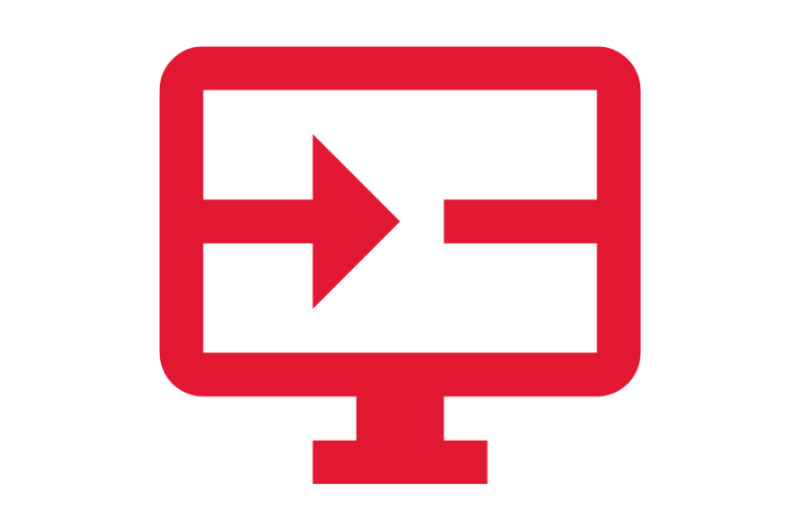
Create a Request
View Payroll Requests
Ask a Question or Request Assistance
Open a Case with Payroll Services
