General
Topics:
Related Learning Hubs:
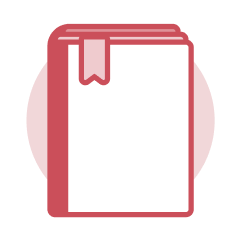 General
General
Workday is one system accessible on any device, anywhere, at any time for our Financial and Human Capital Management (HCM)/HR needs.
Workday is used by the following institutions:
- The University of Maryland, College Park (UMCP)
- The Universities at Shady Grove (USG)
- The University of Maryland Center for Environmental Science (UMCES)
- The University of Maryland Eastern Shore (UMES)
- The University System of Maryland Office (USMO)
Faculty, staff, student employees, graduate assistants, and non-paid workers (e.g., Research Affiliate, Non-Paid Faculty) have Workday access.
Terminology
- Worker Profile – This profile is a quick view of each individual worker's demographic, job, and organization information. Worker data is viewable in the different tabs of the Worker profile, and view/edit access to this data depends on one's security role access.
- Functional area – Functional areas are collections of domains or business process security policies that are related to the same set of product features (e.g., Benefits or Compensation).
- Applications (apps) – A collection of tasks and reports related to a functional area or specific topic (e.g., Absence or Learning).
- Tasks – A task is a step, either standalone or apart of a business process, that you must complete. Tasks that are part of business processes will route to be completed in a worker's My Task section.
- Reports – Reports are either created by Workday or are customized for UMD. Reports contain information and may appear like a list. Some reports contain prompts which are selections that can be displayed prior to executing a report. Prompts allow you to filter for report results.
Business Process/Workflow-Related Terminology
- Business Process – A business process in Workday is a set of tasks that people initiate, act upon, and complete in order to accomplish a desired business objective. When you initiate a business process, Workday routes the tasks to the responsible roles and enforces security and business rules throughout the business process. These steps can include actions, approvals, approval chains, To Do items, checklists, integration steps, and more. Examples of business processes include: Hire, Change Job, Request Compensation Change, Supplier Event, Accounting Journal Event, etc.
- Event – An event is a business process transaction that occurs within an organization, such as hiring or terminating an employee.
- Initiator – The initiator is the user who starts the business process event. Only users with the proper security can initiate a business process.
- Initiation Step –The initiation step is the first step of a business process.
- Approval Chain – An approval chain is the sequence of approvals up through a hierarchical structure, starting with users in the assigned security group. The chain continues up until it reaches the top or meets exit criteria. A common exit condition would be only requiring approval from 2 workers in the approval chain. A variation of this is called "Management Chain", which follows the same logic but routes through Manager, Manager's Manager, and above.
- Cancel – Canceling a business process stops the workflow in progress and reverses changes made to data. One can only cancel a business process that is still in progress; completed business processes need to be rescinded. Cancel is a securable action in a business process security policy.
- Approve – Approving is an action in a business process that designated participants select to progress the event to the next step. In an approval step, you cannot modify Workday fields, only Approve or Send Back.
- Send Back – Send Back means you are returning the process to its initiator with comments about corrections that need to be made before you can approve it.
- Deny – Deny is an option for a worker assigned to approve a transaction. When you deny a business process, the business process is terminated and all Workday data is restored to its state before the business process started. To restart the business process, the initiator must start over from the beginning.
- Completion Step –The completion step in a business process indicates that the process is active and the transaction has gone through. When the completion step is finished, Workday lists the business process as complete, even though there can be more steps in the process.
To track a business process, you can access from:
- The My Tasks area to view the associated active or archived task
- The Process tab after initiating and submitting a business process

Step-by-Step Instructions
View General Workday Job Aids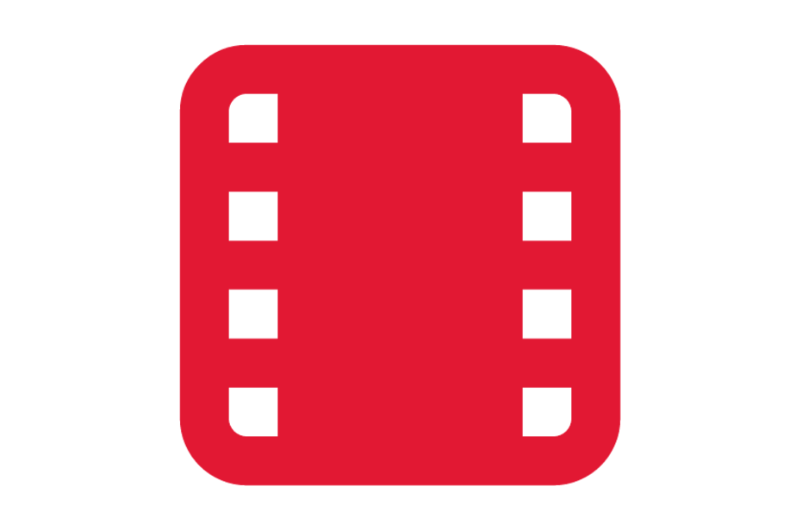
Video Demonstrations
View General Workday Videos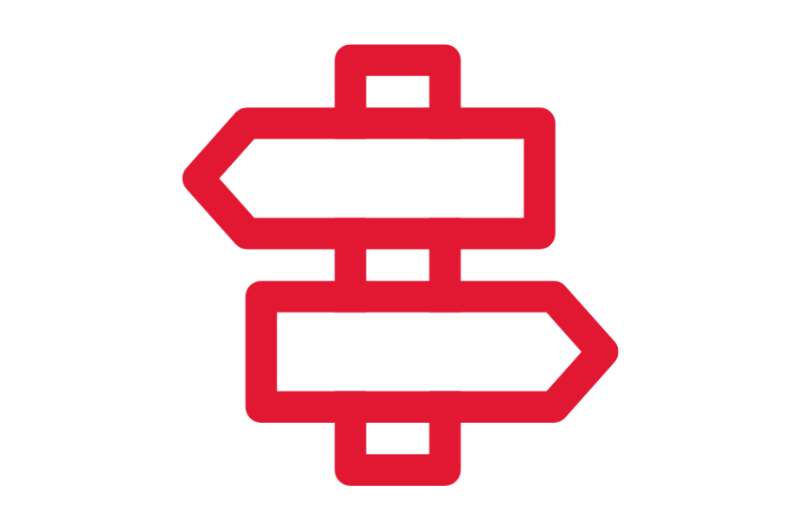
Crosswalks and Guides
Crosswalks and Guides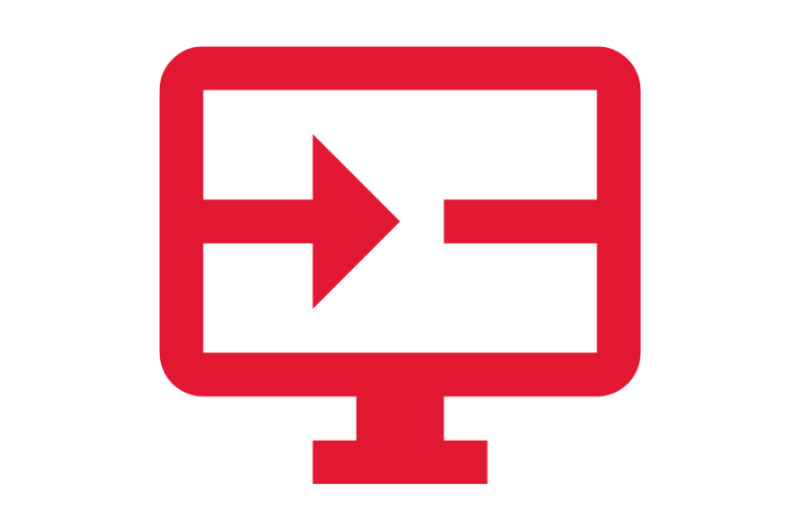
On-Demand Courses
View General Workday On-Demand Courses
What's Changing?
View General Workday Key Changes
Glossary
View the General Workday Glossary
Frequently Asked Questions
View General Workday Frequently Asked Questions
