Grants (Post-Award)
The Grants functional area covers a wide array of award-related business processes. Workday Grants management entails Award Setup, Grant Spend Management, Award Management, Sponsor Billing, and Award Closeout. Additionally, Workday provides a large number of standard and customizable reports related to Grants.
Topics:
Related Learning Hubs:
 Grants
Grants
In Workday, the Grant worktag is one of the four driver worktags, and the main costing worktag for award activity. Each award line has a single Grant worktag to capture all award activity. The award/grants management lifecycle starts with Award Setup and ends with Award Closeout.
Terminology
- Award Structure – Award contracts in Workday consist of a single award header and award line(s). An award line represents a specific activity under the award. The attributes on an award line drive costing, revenue recognition, and billing behavior. An award may have multiple award lines. Each award line has only one Grant worktag associated with it. The Grant worktag is equivalent to the legacy KFS account.
- Grants Management – Award budgets are defined by the following dimensions: grant, fund, and object class. Workday allows for proactive spend control through award lifecycle status and spend restrictions. During the award period of performance, budget amendments and award modifications can be made, such as changes to the award amount and dates. Once all award closeout tasks have been completed, the award can be formally closed.
- Approvals – Payroll accounting adjustments take the place of salary transfers and are approved by the Grant Manager and Grant Accountant when a grant worktag is present. Costing allocations define how an employee’s compensation is charged to appropriate costing worktags. The Costing Approver is the assigned approver for costing allocations. Supplier invoices for subawards route to the Principal Investigator for approval.
Reports
- View Award – This report allows security roles tied to the Grants functional area to search for and access an existing award.
- Cost Reimbursable LIne Status – This report allows security roles tied to the Grants functional area to view the cost reimbursable lines for an award.
- GRANTS Award Expiration – This report for Grant Managers and Principal Investigators displays awards approaching a prompted end date.
- GRANTS Award Summary – This report for Grant Managers and Principal Investigators returns award contracts, key award details, and summarized billing information.
- GRANTS Expense and Revenue (SPPREX) – This report for Grant Managers and Principal Investigators returns rows of expenses and revenue journal line detail by grant. This includes the ledger account, journal source, accounting date, and more.

Step-by-Step Instructions
View Grants Job Aids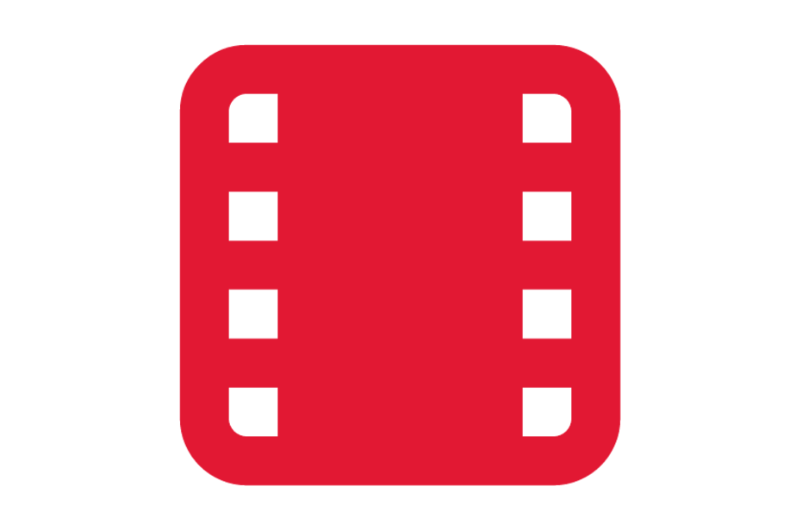
Video Demonstrations
View Grants Videos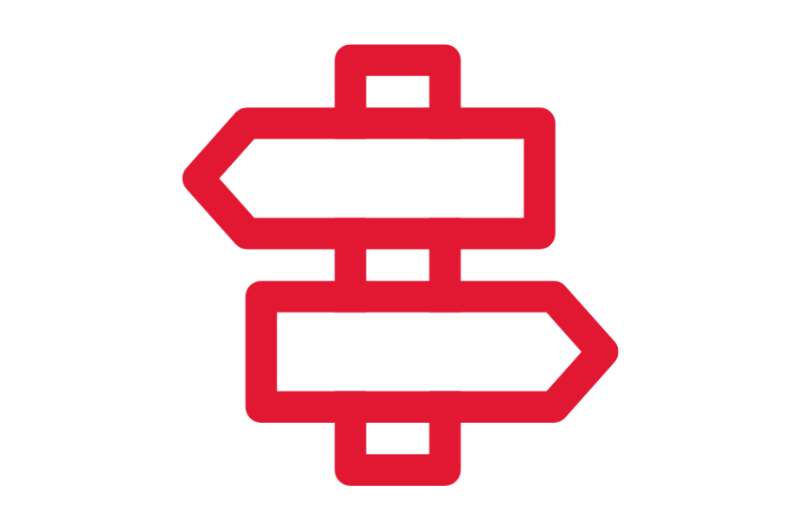
Crosswalks and Guides
View Grants Crosswalks and Guides
Finding Information
View Grants Reports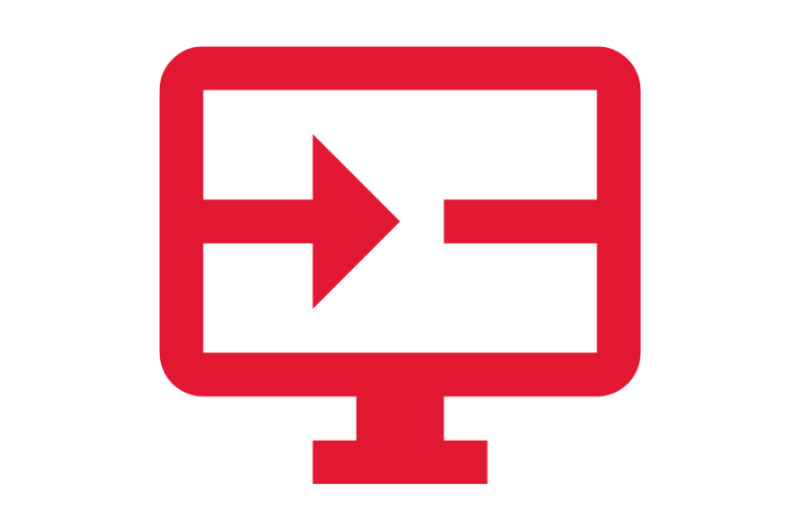
On-Demand Courses
View Grants On-Demand Courses
What's Changing?
View Grants Key Changes
Security Roles
View Grants Security Roles
Glossary
View Grants Glossary Terms
Ask a Question or Request Assistance
Open a Case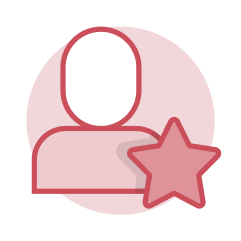 Effort Certification
Effort Certification
Effort certification is a process required by the federal government to verify that direct labor charges are reasonable and reflect actual effort performed. The Effort Certification business process is initiated centrally and routed through campus units for review and certification. The Recertify Effort task is initiated to capture any updated effort reports that have been impacted by payroll adjustments. These reports need to be recertified.
Terminology
- Pre Review Period – A pre-review alert is sent to Effort Certification Reviewers and Effort Certification Analysts 60 and 30 days before the end of an effort certification period. The pre-review alert includes a link to run the Pro Forma Effort Certification task in Workday. The Pro Forma Effort Certification task generates projected effort reports for a given worker, based on payroll actuals and obligations. Using this task effectively can reduce the number of changes after effort reports have been generated.
- Effort Certification Period – Effort certification runs are initiated at the company level. A single effort report is created for each eligible employee and routed accordingly. The Administrative Review step of effort certification appears as an action item in the Effort Certification Reviewer’s My Tasks. If an employee works on multiple sponsored projects, each Principal Investigator receives an inbox action item to certify the effort report.
- Change Effort – If an effort change is necessary, there is an option to change effort on the Administrative Review and Certify Effort action steps. Any changes to an effort report require an effort change reason code and answers to the associated questionnaire. Once the changed effort is certified, the effort business process is complete and the payroll accounting adjustment is initiated as a task in the Costing Specialist’s My Tasks.
- Recertify Effort – When a standalone payroll accounting adjustment changes the results of a certified effort report, that report becomes obsolete. Obsolete effort reports are detected through the Recertify Effort task. After this task is run, department users need to review and approve the effort reports again.
Tasks
- Pro Forma Effort Certification – Effort Certification Reviewers use this task to generate a projected effort report.
- Run Effort Certification – The Effort Certification Manager use this task to initiate an effort certification run, which is the first step of the Effort Certification business process.
- Effort Certification: Administrative Review – The Effort Certification Reviewer uses this task to review an effort report prior to certification.
- Change Effort – Employees use this task to change an effort report. This task is accessible to Effort Certification Reviewers through the Administrative Review task. This task is accessible to employees and Principal Investigators through the Certify Effort task.
- Recertify Effort – Effort Certification Manager’s can use this task to restart the Effort Certification business process for obsolete reports.
Reports
- GRANTS Effort Certification Status Report – This report for Effort Certification Managers and Effort Certification Reviewers provides a status of the employee’s effort for each cycle.

Step-by-Step Instructions
View Effort Certification Job Aids
Finding Information
View Effort Certification Reports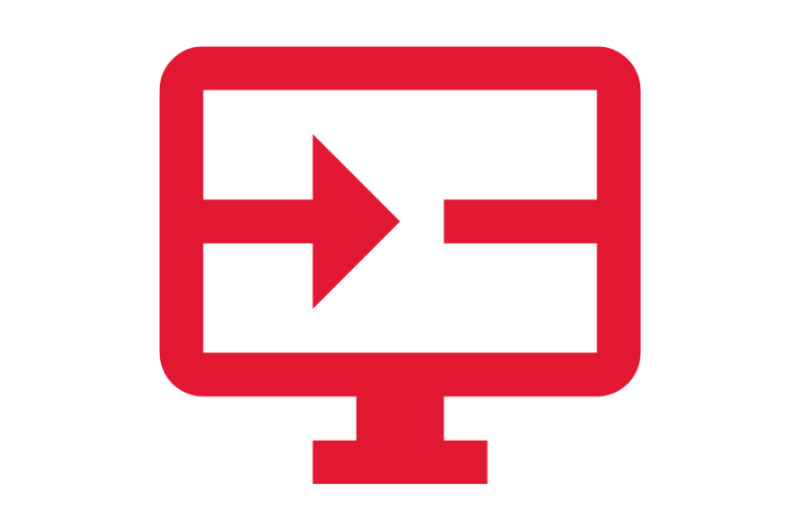
On Demand Courses
View Effort Certification Courses
What's Changing?
Effort Certification Key Changes
Security Roles
View Effort Certification Security Roles
Ask a Question or Request Assistance
Open a Case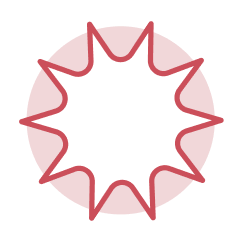 Award Setup (excluding Subawards)
Award Setup (excluding Subawards)
Award Setup entails recording award contract data and creating or reviewing an award. At this stage, a notification is delivered to the Grant Manager and Principal Investigator indicating the award is ready for spend.
Terminology
- Create Award / Review Award – Award contracts created through Workday are initiated by the Award Contract Specialist. Awards are created through Workday at UMCES, UMES, UMSG, and USMO. Award contracts integrated from Kuali Research (for UMCP) notifies the Award Contract Specialist for award review through My Tasks.
- Award Structure – Award contracts in Workday consist of a single award header and award line(s). An award line represents a specific activity under the award. The attributes on an award line drive costing, revenue recognition, and billing behavior. An award may have multiple award lines. Each award line has only one Grant worktag associated with it. The Grant worktag is equivalent to the legacy KFS account.
- Billing Schedule – Each award line must have a billing schedule, and billing schedules can be shared across award lines. The billing schedule defines how and to whom invoices are sent for an award. There are two billing types: Transaction and Installment.
- Award Budget – Award budgets are created at the award header and maintained centrally. Each award budget line includes the following three dimensions: Grant Worktag, Fund, and Object Class.
- Grant Draw Component – The grant draw component is created for use on non-competitive awards, representing the company, program, and fiscal year of new funding. One grant draw component is tagged on all award lines for that program for the fiscal year.
Tasks
- Create Award – Award Contract Specialists can use this task to create an award contract in Workday.
- Create Award: Billing Schedule – Award Contract Specialists can use this task to create a billing schedule. Typically, this is initiated through My Tasks.
- Create Award: Maintain Budget – Award Contract Specialists can use this task to maintain a budget in Workday. Typically, this is initiated through My Tasks.
- Create Grant Draw Component – Award Contract Specialists can use this task to create a grant draw component.
- Correct Award – Award Contract Specialists can use this task to modify existing award details on the Header and Award Line(s).
Reports
- GRANTS Award Budget to Actuals – This report for Grant Managers and Principal Investigators compares actual expenses against award budget details, categorized by Object Class.

Step-by-Step Instructions
View Award Setup Job Aids
What's Changing?
View Award Setup Key Changes
Security Roles
View Security Roles
Ask a Question or Request Assistance
Open a Case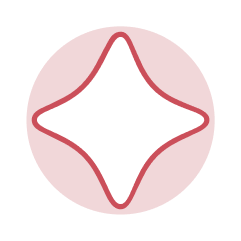 Subaward Setup
Subaward Setup
Subaward setup occurs during Award Setup. Subawards establish the relationship between an award line, supplier contract, and basis limit for a single sponsored agreement. In Workday, a new grant and award line is created for each subaward, which allows us to define subaward-specific details such as the subrecipient and basis limit.
Terminology
- Subawards – You can locate existing subawards by using the search bar or by accessing the award line containing a subaward on an existing award. A new grant and award line is created for each subaward, which allows us to define subaward-specific details such as the subrecipient and basis limit.
- Subrecipients – A subrecipient is the entity receiving subaward funding from University of Maryland. Subrecipients are tagged to an award line containing a subaward grant. You can access subrecipients through the View Subrecipient and Find Subrecipients reports.
- Supplier Contracts – A supplier contract is equivalent to the legacy purchase order. Amending a supplier contract occurs when a user adjusts dates, contract amount, statement of work, primary contacts, or contract closing.
- Basis Limit - The attribute stored on an award line that determines the F&A limit on subaward expenses.
Tasks
- Create Subrecipient – Subrecipient Administrators can use this task to create a subrecipient.
- Correct Award - Create Basis Limit – Subaward Specialists can use this task to create a basis limit, which removes the need to code expenses that are above or below the $25,000 limit when calculating F&A.
- Create Supplier Contract – Subaward Specialists can use this task to create a supplier contract, which defines the performance period and dollar amount for the outbound subaward.
- Maintain Subawards – Subaward Specialists can use this task to tag a supplier contract to an award, include FFATA information, and add dates, attachments, and contacts.
- Amend Supplier Contract (Subaward) – Subaward Specialists can use this task to amend a supplier contract for subawards.
Reports
- Find Subawards – This report for Award Contract Specialists and Subrecipient Administrators displays all subcontracts.

Step-by-Step Instructions
View Subaward Setup Job Aids
What's Changing?
View Subaward Setup Key Changes
Security Roles
View Security Roles
Ask a Question or Request Assistance
Open a Case Sponsored Billing
Sponsored Billing
Workday allows for streamlined invoicing, payments, and reporting within a single system. Sponsored billing entails creating invoices, maintaining billing statuses, completing award tasks, initiating summary reimbursable calculations, and posting payments received from the sponsor.
Terminology
- Award Billing – In Workday, the billing schedule dictates the frequency and method of billing (transaction or installment). The Letter of Credit (LOC) billing process is completed in Workday.
- Sponsor Invoices – Sponsor invoices are generated per the billing/payment terms contained in the notice of award. There are multiple sponsor invoice types in Workday, including the Sponsored Cost -Reimbursable Invoice, the Sponsored Fixed Invoice, the Federal Invoice Form SF - 270, and the Federal Invoice Form SF - 1034/1035. Invoices can be printed and emailed directly to the sponsor.
Tasks
- Print Customer Invoices – Award Billing Specialists and Accounts Receivable Specialists use this task to email or print a customer invoice.
- Pro Forma Letter of Credit Draw Down – Letter of Credit Specialists use this task to generate a pro forma letter of credit report.
- Record Letter of Credit Draw Down – Letter of Credit Specialists use this task to record a letter of credit draw down.
- Complete Award Task – Grant Managers, Principal Investigators, and Grant Accountants use this task to complete award tasks.
- Run Summary Reimbursable Calculation – Award Billing Specists and Sponsored Programs Managers use this task to run a summary reimbursable calculation for award cost processing.
- Create Invoices for Cost Reimbursable Award Transactions – Award Billing Specialists use this task to create invoices for cost reimbursable award transactions.
Reports
- GRANTS Cost Reimbursable Billing Activity Detail – This report for Grant Managers and Principal Investigators categorizes sponsored expenses according to their billing status.
- Find Summary Reimbursable Revenue Result Lines – This report for Award Billing Specialists and Grant Managers can be used to see how many unique grants had billable transactions.
- Summary Reimbursable Exception Report – This report Award Billing Specialists and Grant Managers identifies journal lines that are ineligible for summary reimbursable calculation, and their reason for ineligibility.

Step-by-Step Instructions
View Sponsored Billing Job Aids
What's Changing?
View Sponsored Billing Key Changes
Security Roles
View Security Roles
Ask a Question or Request Assistance
Open a Case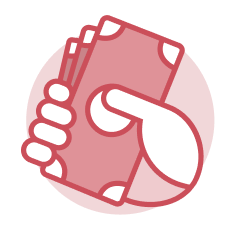 Receivables
Receivables
Accounts Receivable (Sponsored) can be managed completely in Workday. This includes payment posting, outstanding receivables management (collections), invoice adjustments, and refunds.
Terminology
- Customer Invoice Adjustments – Invoice adjustments are created when there is a change in the Ready to Bill balance on one or more award lines, and expenses have been removed from the Grant after invoicing the Sponsor. An invoice adjustment is created when a refund is due to a Sponsor instead of consuming the balance on future invoices.
- Manually Recording Payments – Payments can be recorded via the Record Customer Payment task or en masse via the Mass Record Customer Payment task.
Tasks
- Create Customer Refund – Accounts Receivable Specialists can use this task to refund a credit balance.
- Record Customer Payment – Accounts Receivables Specialists can use this task to record an individual payment.
- Mass Record Customer Payment – Accounts Receivables Specialists can use this task to record multiple payments when the company receives multiple payments in a row.
- Create Invoices for Cost Reimbursable Transactions – Award Billing Specialists can use this task to create a customer invoice adjustment in Workday.

Step-by-Step Instructions
View Receivables Job Aids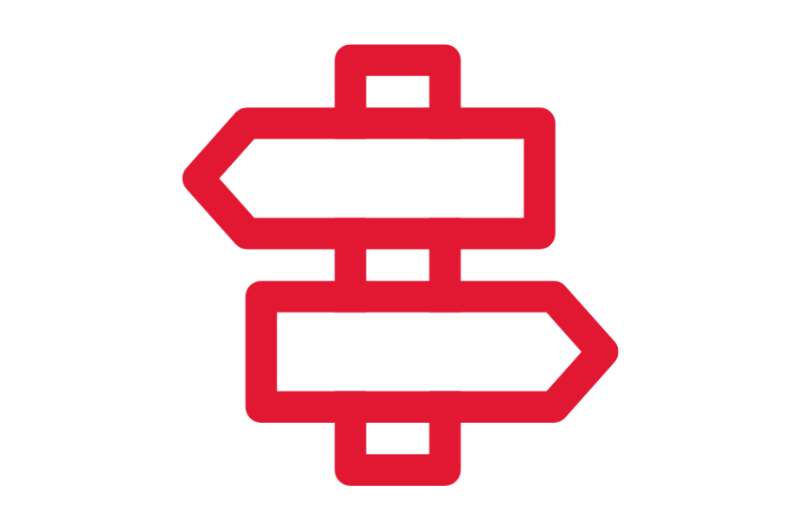
Crosswalks and Guides
View Crosswalks and Guides
