Worktags and Reports
Related Learning Hubs:
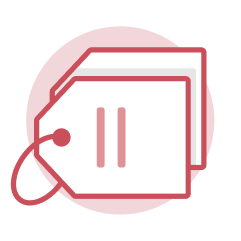 Worktags
Worktags
Worktags are identifiers used to describe and categorize transactions and events in Workday for reporting and security purposes. Like their name implies, they tag a transaction. Many attributes and business objects function as worktags in Workday including, but not limited to, Grants, Cost Centers, Spend Categories, USources, Higher Ed Function Codes, and Supervisory Organizations.
Terminology
- Foundation Data Model – The Foundation Data Model (FDM) is the core of the entire Workday platform. The FDM is a multi-dimensional data framework that supports financial, managerial, and statutory reporting. It defines the organizations and worktags UMD uses in transactions. The FDM supports both Finance and HCM and drives security and workflows.
- Driver Worktag – Driver worktags are the primary worktags entered on a transaction. When you create a transaction, selecting a driver worktag “drives” the auto-populating of related worktags. Driver worktags are similar to KFS accounts. Driver worktag types are USource, Grant, Gift, and Project.
- Related Worktag – Related worktags are associated with driver worktags and auto-populate when a driver worktag is selected. Sometimes they are called Additional Worktags in Workday. Related worktag types are Fund, Cost Center, Balancing Unit, and Higher Ed Function Code.
- Operational Worktag – Operational worktags categorize income and expenses on transactions. They are similar to KFS object codes. Operational worktag types are Revenue Category, Spend Category, and Ledger Account.
- Optional Worktag – Optional Worktags are used to provide additional information for a transaction when necessary or if required by a department or unit. Optional worktag types are Assignee, Detail Code, Review Required, and Program.
Reports
- KFS Account to Driver Worktag – Employees can use this report to see KFS account numbers and their equivalent driver worktag in Workday.
- KFS Department/Subdepartment to Cost Center – Employees can use this report to see KFS department and sub-department codes and their equivalent cost centers in Workday.
- KFS Object Code to Workday Value – Employees can use this report to see KFS object codes and their equivalent Workday revenue category, spend category, and ledger account.
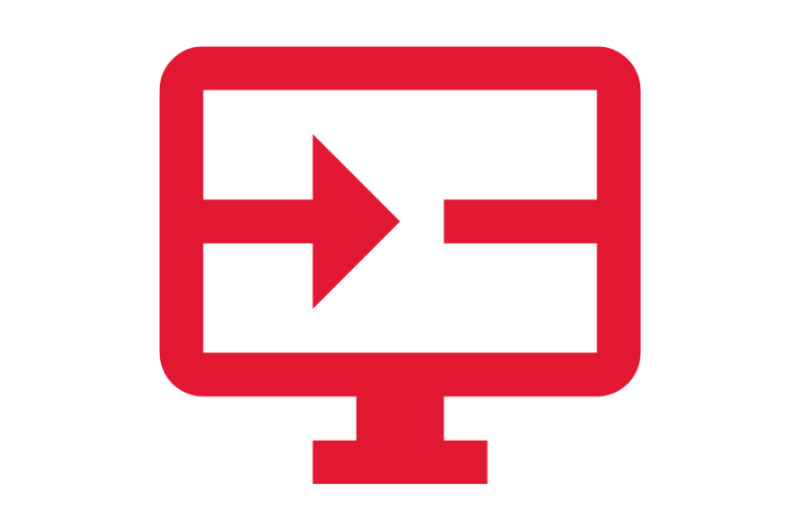
On-Demand Courses
View Worktag On-Demand Courses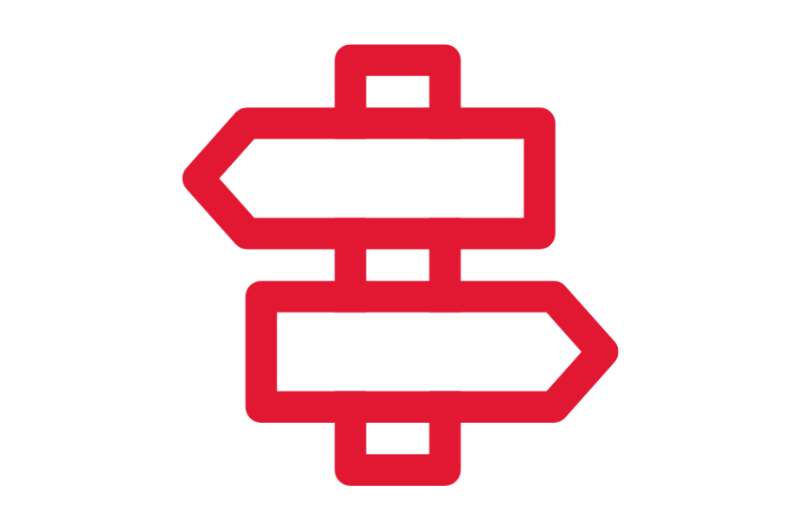
Crosswalks and Guides
View Worktag Crosswalks and Guides
Finding Information
View Worktag Reports
What's New?
View Worktag Key Changes
Glossary
View Worktag Glossary Terms
Frequently Asked Questions
View Worktag Frequently Asked Questions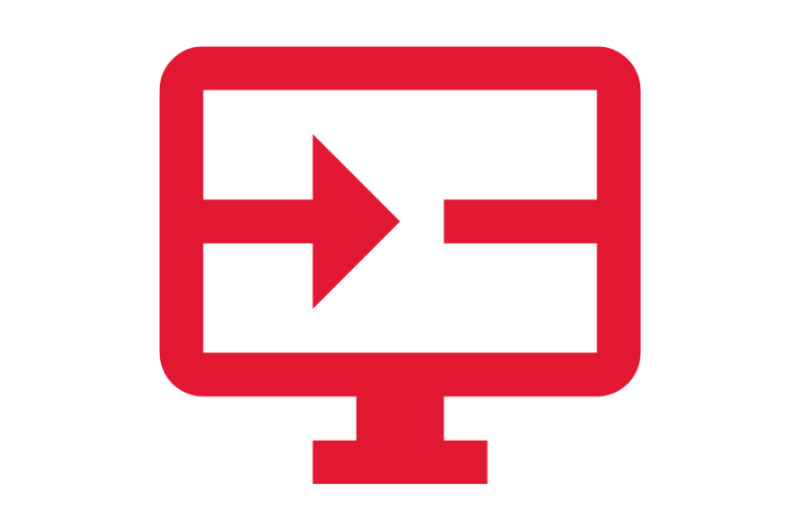
Requests
View Worktag Requests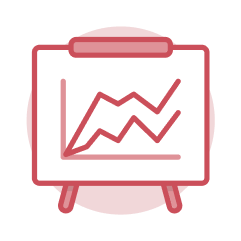 Reports
Reports
Workday delivers an extensive number of standard and customizable reports that house real-time data. Access to these reports is driven by the security role(s) assigned to each user’s position. You can access these reports directly through the search bar, from an application on the homepage, or from the Sitemap.
Terminology
- Security – Each user’s position is assigned a security role. Your security role determines what access to data you have in the system.
- Sitemap – The Sitemap categorizes reports and tasks in a side menu, making it easier to access reports that are available to you. The sitemap is located as an option under the Profile menu (accessed by clicking the Profile icon).
- Search Feature – Workday’s search feature uses predictive searching to make finding a report easy. While you can search by the exact report name, you can also enter key words or a portion of words, such as the first three characters, to display search results.
Report Features
- Prompts – Prompts are selections that are displayed prior to executing certain reports. They allow you to filter report results and can be optional or required, as indicated by a red asterisk.
- Saved Filters – Workday offers the ability to save filters on custom reports. This allows you to save your prompt parameters to be used again.
- Downloading and Exporting – Typically, reports in Workday can be downloaded and exported as a Microsoft Excel file, Worksheets file, or a PDF.
Workday Worksheets
- Worksheets is a cloud-based spreadsheet technology that allows users to explore and collaborate with data directly in Workday.
- All Worksheets are stored in Workday Drive.
Applications (Apps)
- Reports – This app provides options to view available reports and tasks, schedule a report, monitor processes, and view your reports that you have run. You are most likely to use this feature to access reports you frequently use.

Step-by-Step Instructions
View Reporting Job Aids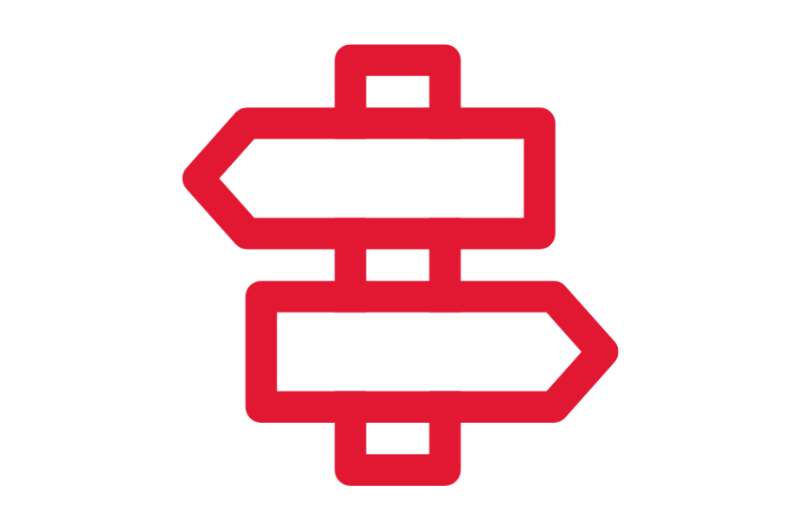
Crosswalks and Guides
View Reporting Crosswalks and Guides
Finding Information
View Reports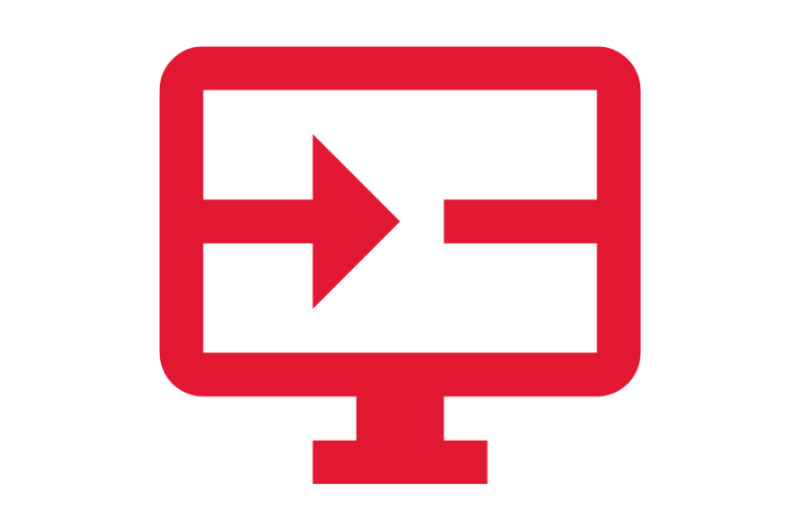
On-Demand Courses
View Reporting On-Demand Courses
Glossary
View Reporting Glossary Terms
Frequently Asked Questions
View Reporting Frequently Asked Questions
