User Roles
In Workday Student, Students, Faculty, and Academic Advisors are different types of users who each have their own tailored experience. Students can register for classes, view grades, and track their academic progress. Faculty can manage courses, enter grades, and support classroom learning. Academic Advisors can guide students through planning and milestones, helping them stay on track toward their goals.
Students in Workday
In Workday Student, students will have the opportunity to view their information in a consolidated space.
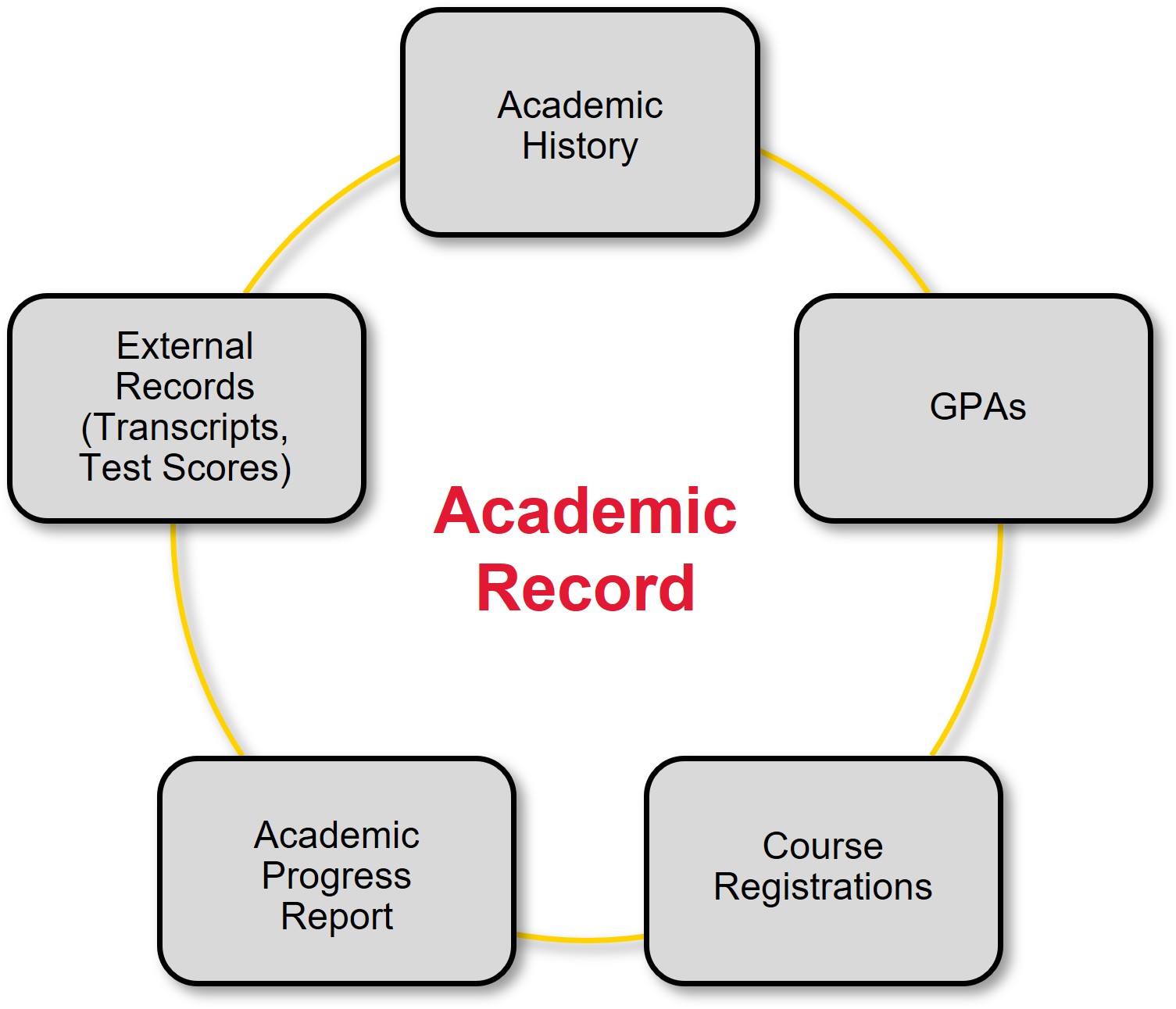
The Student Profile will be the home for a student's academic record, personal data, and contact information. The ability to view this information will depend on a user’s security roles. If a student is also a worker at UMD, they can access their Worker Profile from their Student Profile, and vice versa.
A student's Academic Record is a collection of a student's academic information such as the information shown in the graphic on the right. A student can have one or multiple Academic Records, and each record can include one or multiple Programs of Study. For example, a student would have more than one Academic Record if they participate in both graduate and undergraduate programs. An Academic Record is created at the time of matriculation.
Workday’s design for students in the system offers:
- One system to view student information and worker information.
- Self-service functionality to act on tasks as self.
- Flexible, user-friendly interface to easily pull information when needed from a profile.
Legal and Preferred Name
UMD can display a student’s preferred name to respect their chosen name. Depending on configuration, this name can be displayed rather than their legal name on a course roster for a course section. If a student’s preferred name is their legal name, their legal name will automatically populate as their preferred name. A student will have self-service access to change their preferred name at any time.
Personal Information: Pronouns
In Workday, students will have self-service functionality to change their pronouns. This functionality will be available during onboarding and ad hoc on a student's profile. Students' options for pronouns will be standardized for employees and students at the University of Maryland, increasing the consistency of information.
Example:
![]() Meet Erin. Erin is a student who works in the Department of Technology as a student worker. Erin has two profiles but is known as one individual in Workday. She can easily toggle back and forth between both of her profiles. She recently used her Worker Profile to print a copy of her payslip and to submit her time, and she then switched to her Student Profile to review her GPA and to start to prepare to register for courses.
Meet Erin. Erin is a student who works in the Department of Technology as a student worker. Erin has two profiles but is known as one individual in Workday. She can easily toggle back and forth between both of her profiles. She recently used her Worker Profile to print a copy of her payslip and to submit her time, and she then switched to her Student Profile to review her GPA and to start to prepare to register for courses.
Instructors in Workday
Instructors can look forward to the following and more in Workday Student:
- View their teaching schedule and course rosters.
- Easily navigate courses and course sections with filter and search functionalities.
- Use the Workday My Tasks inbox to stay organized with requests for approvals.
- View academic data available to them.
- Find instructor needs in one dashboard.
Academic Advisors in Workday
Advisors can look forward to the following and more in Workday Student:
- Support students in their academic careers with tasks such as adding a minor.
- Easily launch an Academic Progress Evaluation for an advisee.
- Help students to stay organized with academic plan templates for the full expected duration of their time at UMD.
What information can users see on a Student’s Profile?
Access to the different parts of a Student’s Profile will depend on another person's security and roles in Workday. For example, the student will see all of their personal and contact information, Programs of Study, and full registration history, whereas an administrator looking at the student may only see directory level information (e.g., name, Program of Study) depending on their role and security in Workday.
What if I am a worker and a student?
Students will have their own Student Profile. Students who hold a position of worker will also have a Worker Profile. The student will be able to see both profiles in Workday.
This website will grow over time with workstream information, ideas, and topics, so please continue to revisit! To ask a question or request assistance, please contact elevate@umd.edu.
