Compensation
Topics:
Related Learning Hubs:
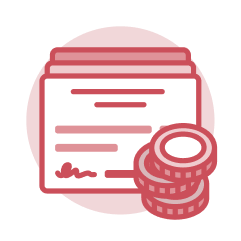 Compensation
Compensation
From the worker profile, you can view compensation as a result of staffing and ad-hoc compensation-related events. Check out the Compensation tab to view compensation and pay change history.
Compensation Plans
- The Salary Plan is used to associate eligible salaried workers with the appropriate base salary elements.
- The Hourly Plan is used to associate eligible hourly workers with the appropriate hourly rate amount.
- Allowances are used for additional compensation paid on a regular basis.
- Period Activity Pay is used to pay workers for fixed-term activities and payment arrangements.
- One-Time Payments are used to give a worker a one-time lump sum payment.
Tasks
- Manage Period Activity Pay – This task allows HR and managers (when applicable) to pay employees for fixed-term activities and payment agreements.
- Request Compensation Change – This task allows HR to request a standalone compensation change and can be used to increase/decrease base pay as well as to add/change/remove an allowance.
- Request One-Time Payment – This task allows HR to request a standalone one-time lump sum payment for a specific circumstance or activity.

Step-by-Step Instructions
View Compensation Job Aids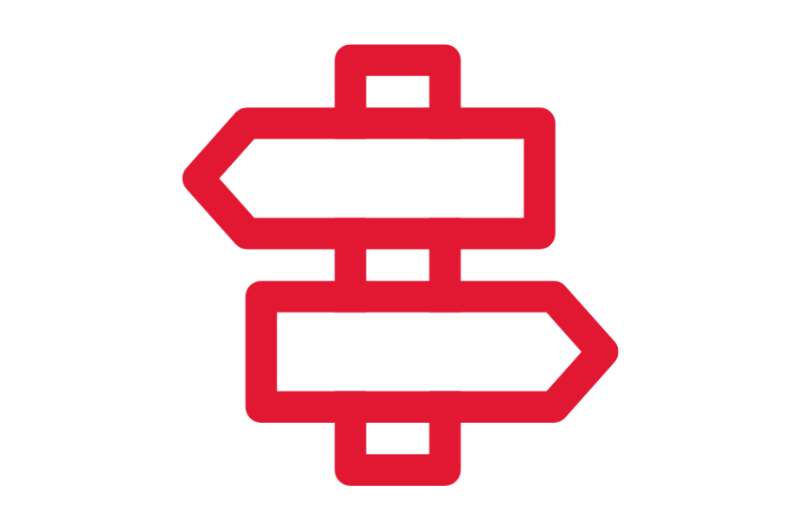
Crosswalks and Guides
View Compensation Crosswalks and Guides
Process Workflow Diagrams
View Compensation Workflows
Finding Information
View Compensation Reports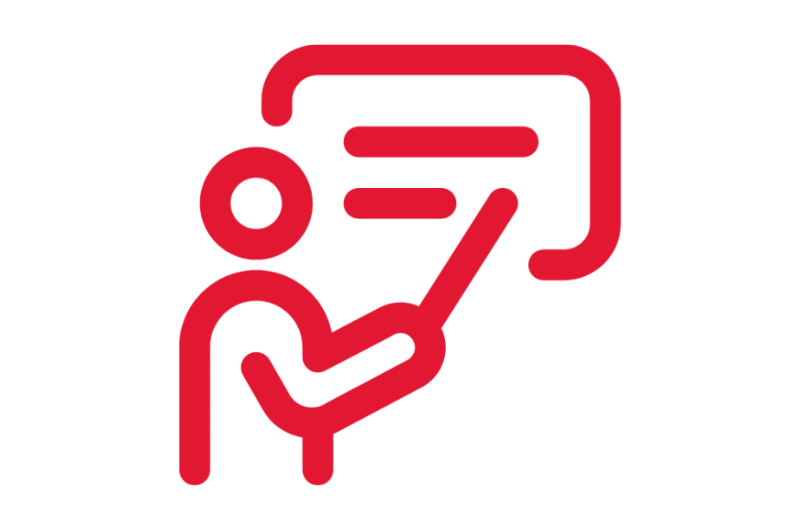
On-Demand Courses
View Compensation On-Demand Courses
What's Changing?
View Compensation Key Changes
Security Roles
View Compensation Security Roles
Glossary
View the Glossary
Frequently Asked Questions
View Compensation Frequently Asked Questions
