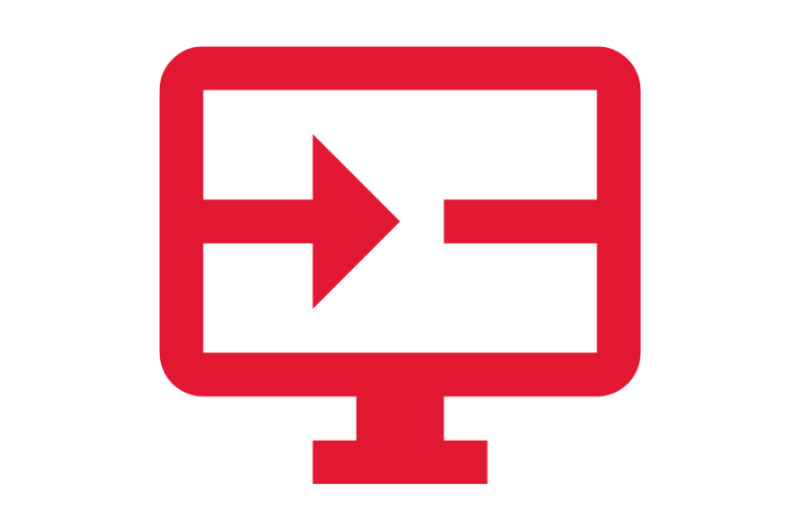Banking and Settlement
Working Funds utilize Workday as the system used for payment processing, running settlements, printing checks, and reconciling bank statements with recorded payment activity.
 Payment Processing and Settlement
Payment Processing and Settlement
In Workday, finance personnel in charge of each Working Fund use Workday to receive requests for payments previously submitted offline, process various types of payments, run settlements, and print checks.
Terminology
- Ad Hoc Payee – An individual who is neither a supplier nor an employee, but who still needs to be paid by the company.
- Ad Hoc Payment – Ad hoc payments are used to process payments that are not related to goods or services being provided to the company. If the payee does not have a pre-existing financial relationship with the company (i.e., they are neither an employee nor a supplier), they are set up as an ad hoc payee in Workday.
- Blank Check Stock – Blank check stock is paper stock that is free from pre-printed data. When checks are printed out of Workday, information such as the payee name, address, signature lines (digital or wet), etc. print based on the data from Workday. This eliminates the need to store pre-printed check stock onsite and reduces risk of fraud.
- Payee Type – The type of person or entity to whom the payment is to be made. Payees can be suppliers, ad hoc payees (individuals) or an employee
- Settlement Run – A settlement run selects and processes all approved transactions that are ready for payment. When a settlement run is completed, accounting is generated and next steps are triggered (e.g., printing checks).
- Supplier Invoice – A supplier invoice is a payment voucher for a supplier. The processing of this transaction is prompted by receipt of an invoice from a supplier.
Applications (Apps)
- Cash Management – Finance personnel in charge of each Working Fund can use this app for payment processing and accessing associated reports.
- Maryland Procurement & AP – Employees can use this app to create supplier invoice requests or to request ad hoc payments, through either central Accounts Payable or a working fund.
Tasks
- Create Ad Hoc Payee – AP Data Entry Specialists use this task to set up an individual for payment in Workday who is neither a supplier nor an employee of the company.
- Create Ad Hoc Payment Template – To simplify data entry for recurring ad hoc payments, Central Office Finance users can use this task to create a template that will populate the same header-level data for each transaction using the template.
- Create Ad Hoc Payment from Template – This task allows Central Office Finance users to use a template to streamline the process of creating an ad hoc payment.
- Create Settlement Run – This is the task Settlement Specialists use to run a settlement.
- Create Settlement Run Custom Filter – Settlement Specialists and Cash Managers use this task to define which transactions should be included in a settlement run.
- Print Checks – This task allows Settlement Specialists and Cash Managers to print checks for payments that have been settled.
- Create Supplier Invoice Request – Employees can use this task to request payment to a supplier, in cases where the payment is not associated with a purchase order or supplier contract.
Reports
- Find Ad Hoc Payees – AP Data Entry Specialists should always run this report prior to creating a new ad hoc payee, in order to avoid creating a duplicate record.
- Find Settlement Runs – Settlement Specialists and Cash Managers can run this report to locate previous settlement runs.
- Print Checks Work Area – Settlement Specialists and Cash Managers can access the Print Checks Work Area to view and print checks and to view previous check print runs.

Step-by-Step Instructions
View Payment Processing and Settlement Job Aids
Finding Information
View Finance Reports
Glossary
View the Glossary
Frequently Asked Questions
View Frequently Asked Payment Processing and Settlement Questions
Ask A Question Or Request Assistance
Open A Case with Finance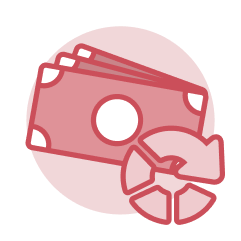 Working Fund Reconciliation
Working Fund Reconciliation
Each working fund performs bank account reconciliation right within Workday. Account reconciliation is the process of comparing recorded payment activity in Workday to transactions cleared through the bank to identify and correct differences.
Terminology
- Ad Hoc Bank Transaction – Ad hoc bank transactions are used to record external cash activity that needs to be reconciled against a bank statement line. Ad hoc bank transaction templates can be created to streamline the process for recurring transactions, such as bank fees.
- Prior-Day Bank Statement – Bank statements containing transactions from the previous day, which are used for reconciliation. There is only one statement per bank account, per day.
- Quick Entry vs. Bank Statement Load – Quick Entry is a method of bank statement reconciliation (used by UMCES and UMES) in which the user records the bank statement by manually selecting the transactions in Workday that have cleared the bank. The Bank Statement Load method differs in that the bank statements load into Workday and are partially reconciled automatically by the system–the user then manually reconciles any transactions that the system was not able to reconcile automatically.
Applications (Apps)
- Cash Management – Finance personnel in charge of each Working Fund can use this app for bank account reconciliation and accessing associated reports.
Tasks
- Create Ad Hoc Bank Transaction – Bank Reconciliation Specialists can use this task to create ad hoc bank transactions to record external cash activity that needs to be reconciled in Workday.
- Create Ad Hoc Bank Transaction Template – Bank Reconciliation Specialists and Cash Managers can use this task to create a template that is used for streamlining the ad hoc bank transaction creation process for recurring transactions such as bank fees.
- Create Payment Return Statement – Cash Managers can use this task to create a payment return statement allowing multiple payment returns to be processed at once.
- Record Bank Statement – Settlement Specialists and Cash Managers can use this task to initiate the “Quick Entry” method of bank statement reconciliation.
Reports
- Find Bank Statements – Central Office users can run this report to find bank statements that are ready to reconcile.
- Find Escheatable Payments – Settlement Specialists and Cash Managers can use this task to identify payments that are eligible for escheatment.
- RPT1032 Find Payments – This report helps Central Office users locate specific payments to take action on (e.g., to return payment).
- Trial Balance – This financial report provides a snapshot of the general ledger account balances for a given time period. It is used to verify the accuracy of the recorded transactions and can be used to view balances at the Worktag level too.

Step-by-Step Instructions
View Working Fund Reconciliation Job Aids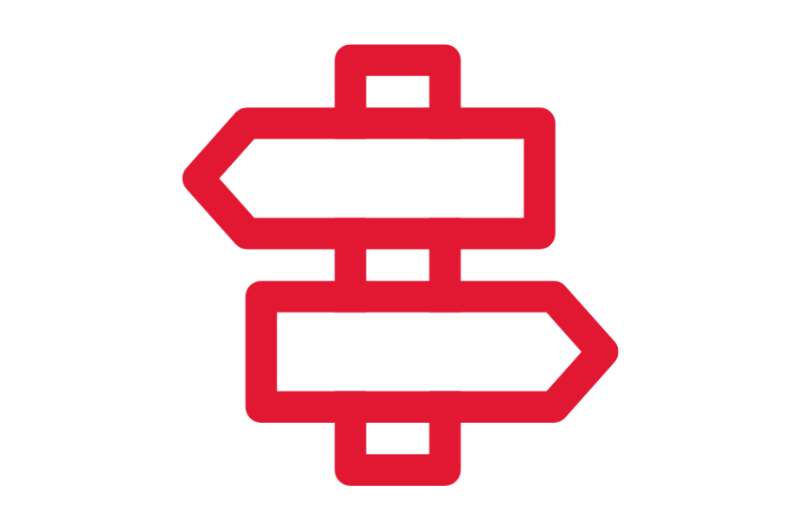
Crosswalks and Guides
View Working Fund Reconciliation Crosswalks and Guides
Finding Information
View Finance Reports
What's Changing?
View Working Fund Reconciliation Key Changes
Glossary
View the Glossary
Frequently Asked Questions
Viewing Frequently Asked Working Fund Reconciliation Questions