Suppliers
The Suppliers functional area in Workday enables you to set up and manage suppliers to procure goods and services for the University of Maryland and the institutions it services.
Supplier functionality provides:
- a collaborative environment for the university and its suppliers;
- analytics and reporting for high visibility into your company spend to help you make informed decisions;
- a Workday hosted external website where suppliers can self-register to do business with the university.
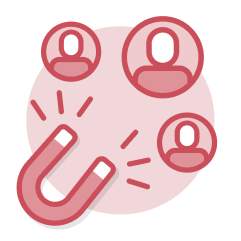 Supplier Onboarding
Supplier Onboarding
The University of Maryland and partner institutions' preferred method to onboard suppliers is through the use of the Workday-managed external supplier site. Prospective suppliers use the external supplier site to submit a request to do business with the institution by providing their contact and business information for review and approval. Prospective suppliers have the ability to view their application history and registration status and update their application. The external supplier self-registration site streamlines the supplier onboarding process by saving time, reducing manual processing, and improving data integrity. In Workday, all requests are initially reviewed and approved by Central Procurement before being eligible to do business with the institution.
Terminology
- Supplier – A supplier is a business entity or individual who provides goods or services.
- Prospective supplier - A prospective supplier is a business entity or an individual who wants to do business with the University of Maryland.
- External Supplier Site - The external supplier site is a company-branded website that allows prospective suppliers to self-register and submit a request to do business with the University of Maryland by providing goods or services.
- Supplier Category - A supplier category is a way to organize the type of entity that is providing goods or services, such as, out-of-state corporation, in-state corporation, foreign corporation, and etc. Each supplier is required to have only one supplier category.
- Supplier Group - A supplier group is a unique way to bucket suppliers for downstream impacts only, including but not limited to reporting and assigning invoices to Accounts Payable (AP) processors.
- Payment Types - Payment types are critically important and will be used on invoices and other transactions to determine if an item is to be batched to the state for approval. Payment types are now shared by Customer Accounts, Accounts Payable, and our Working Fund team, and is a prerequisite for invoicing.
Tasks
- Review Prospective Supplier Request – Supplier Administrators use this task to review a prospective supplier’s initial request to do business with the university after receiving a prospective supplier’s self-registration from the external supplier site. This task populates in the Supplier Administrator’s My Tasks. If all of the necessary data is collected, the administrator activates the supplier record for use on transactions. As applicable, additional reviews take place e.g., potential conflicts of interest with the university.
Reports
- View Supplier – Employees working with suppliers can use this report to search for suppliers by name to pull up the supplier composite record. The supplier composite record has all the relevant information and allows you to create supplier changes from the related actions.
- RPT483 SUPPLIER ACCOUNTS Supplier Detail – Campus units use this report to view supplier information in a table and allows you to search by tax ID number to return a specific supplier.
- Find External Supplier Requests – Central Office can use this report to find requests submitted through the external supplier site and their current status.

Step-by-Step Instructions
View Supplier Onboarding Job Aids
Finding Information
View Finance Reports
What's Changing?
View Supplier Onboarding Key Changes
Security Roles
View Supplier Onboarding Security Roles
Glossary
View the Glossary
Frequently Asked Questions
View Supplier Onboarding Frequently Asked Questions
Ask a Question or Request Assistance
Open a Case with Finance Supplier Maintenance
Supplier Maintenance
Workday enables you to maintain the data integrity of registered suppliers. Supplier Maintenance functionality allows you to edit, update supplier remit-to connections for payment purposes, and maintain supplier records in Workday.
Terminology
- Supplier Composite View - In Workday, users can view all supplier documentation, attachments, OFAC-SDN information, record history, etc. for a given supplier.
- Remit-To Connection - Each supplier is required to have a remit-to connection in order to process an invoice. A remit-to connection is a unique address for where payment is sent. A supplier can have multiple remit-to connections if they are paid via check, and only one active remit-to connection when they are GAD registered.
- Supplier Changes - Procurement and Accounts Payable can create supplier changes, such as, updating supplier classifications, procurement options, payment details, and remit-to connections, that route for review.
Tasks
- Change Supplier Contact Information – Employees who work closely with suppliers may use this task to change supplier contact information such as updating, adding, or removing address and other contact information.
- Create Supplier Change – Central Office initiates this task to create changes to supplier records which may include updating, adding, or removing information from the record.
- Change Supplier Classification – Central Office, Subaward Specialists and Integration use this task to update the supplier record to accurately capture classifications which include a diversity reporting in addition to HBCUs and conflicts of interest.
- Run Ad Hoc OFAC SDN Check – Accounts Payable use this task when they want to compare supplier information with the Consolidated Screening List from the International Trade Administration (ITA) in terms of checking the supplier against the configured sanction list.
- Update Supplier Remit-To Connections - Central Office and Systems Control usually update a remit-to connection in response to the information listed on an invoice or if a supplier becomes GAD registered.
Reports
- RPT483 SUPPLIER ACCOUNTS Supplier Detail – This report displays supplier information in a table view and allows you to search by tax ID number to return a specific supplier.
- Find Supplier Duplicates: Central Office uses this advanced report to return suppliers report data source (RDS) to return potential matches of duplicate suppliers that have similar or identical values on these fields: Bank Account Information; Contact Information Email; Contact Information Phone; DUNS; Supplier Alternate Name; Supplier Contact Email; Supplier Name and Tax Information.
- Proposed Inactive Suppliers – Central Office uses this report to view a list of proposed suppliers who haven't created any invoices or purchase orders in the last 13 months. You can select any suppliers on the list and inactivate them through the related actions on the report.

Step-by-Step Instructions
View Supplier Maintenance Job Aids
Finding Information
View Finance Reports
What's Changing?
View Supplier Maintenance Key Changes
Security Roles
View Finance Security Roles
Glossary
View the Glossary
Frequently Asked Questions
View Supplier Maintenance Frequently Asked Questions
Ask a Question or Request Assistance
Open a Case with Finance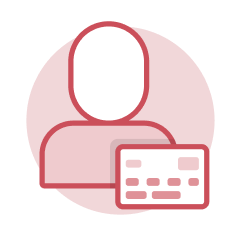 Supplier Invoicing and Other AP Payments
Supplier Invoicing and Other AP Payments
Supplier invoicing includes creating, maintaining, and reviewing supplier invoices for both procurement-related and non-procurement-related invoices. For payments outside the normal scope of goods or services, Workday also enables the creation of ad hoc payees or paying employees directly through the processing of ad hoc payments.
Terminology
- Ad Hoc Payee – An individual who is neither a supplier nor an employee, but who still needs to be paid by the company.
- Ad Hoc Payment – Ad hoc payments are used to process payments that are not related to goods or services being provided to the company. If the payee does not have a pre-existing financial relationship with the company (i.e., they are neither an employee nor a supplier), they are set up as an ad hoc payee in Workday.
- cXML Invoicing – The process by which invoices for Shell Shop purchases are sent from the supplier to Shell Shop and then integrated into Workday.
- Invoice Match Exception – An invoice is in Match Exception status when it does not successfully meet the defined match rules (i.e., when there is a discrepancy between the invoice and the purchase order, supplier contract, and/or receipt).
- Match Rules – Condition rules established in Workday that define pricing and quantity tolerances for matching of invoices to purchase orders, supplier contracts, and/or receipts.
- Supplier Invoice Request – The process in Workday for departments to submit non-procurement-related invoices for payments to Central Accounts Payable.
- Optical Character Recognition (OCR) – OCR refers to a method of generating supplier invoices in which Workday scans (i.e., “reads”) the supplier’s invoice PDF and uses the data to draft a supplier invoice, reducing data entry on the part of AP Data Entry Specialists.
Applications
- Maryland Procurement & AP – Campus units can use the Request a Payment section of this app to submit supplier invoice requests and requests for ad hoc payments to Central Accounts Payable.
- Supplier Invoice Work Area – The Supplier Invoice Work Area is a central location from which AP Data Entry Specialists can manage draft supplier invoices. It supports OCR scanning of invoices and has built-in reporting features.
Tasks
- Create Ad Hoc Payee – AP Data Entry Specialists can use this task to create an ad hoc payee, who is neither a supplier nor an employee but nevertheless needs to be paid by the company.
- Create Ad Hoc Payment – AP Data Entry Specialists can use this task to create one-time payments to ad hoc payees, employees, or even suppliers, as needed.
- Create Receipt – In the event that a supplier invoice is in match exception due to a missing receipt, this task can be used to create a receipt in order to resolve the exception.
- Create Supplier Invoice – AP Data Entry Specialists can use this task to initiate a supplier invoice.
- Create Supplier Invoice Request – Campus Units can use this task to submit non-procurement-related invoices for payments to Central Accounts Payable.
- Record Supplier Refund – Central Office and Campus Unit AP personnel can use this task to record a supplier refund when the company collects money from a supplier instead of applying the credit to a future invoice.
Reports
- Find Supplier Invoices – This report displays header-level data for supplier invoices, based upon the search criteria you select, and allows you to access detailed information for any individual invoice.
- Find Supplier Invoice Requests – This report displays similar data as Find Supplier Invoices, but restricted to requests initiated by departments.
- RPT688 SUPPLIER ACCOUNTS Supplier Invoices in Match Exception with Upcoming Due Date – This report displays supplier invoices that are in a match exception status and that have a due date on or before a month from the current date.
- RPT689 SUPPLIER ACCOUNTS Invoice Lines for Organization – This report displays supplier invoice lines by organization that you have security access to (i.e., Cost Center, USource, etc.).
- RPT1032 Find Payments – This report displays a list of all payments, which can be filtered to locate items such as specific ad hoc payments.
- Supplier Invoices in Match Exception – This report displays invoices that are currently in match exception.

Step-by-Step Instructions
View Supplier Invoicing Job Aids
Process Workflow Diagrams
View Supplier Invoicing Workflows
Finding Information
View Finance Reports
What's Changing?
View Supplier Invoicing Key Changes
Security Roles
View Finance Security Roles
Glossary
View the Glossary
Frequently Asked Questions
View Supplier Invoicing Frequently Asked Questions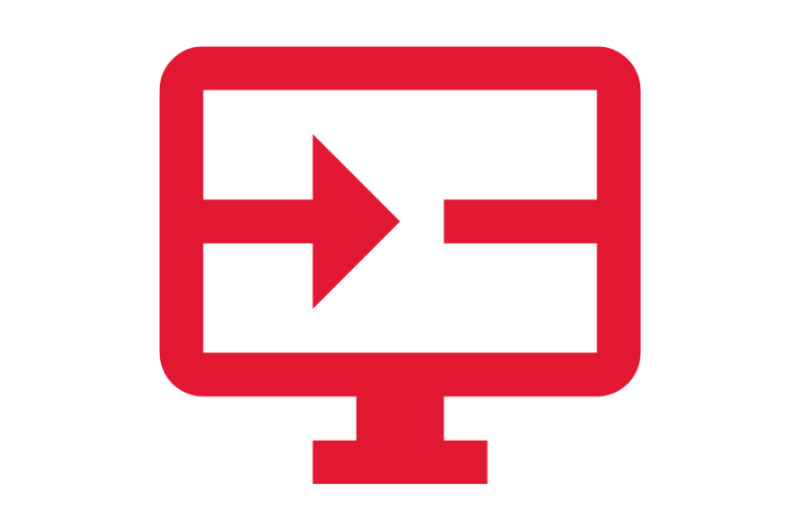
Requests
View Supplier Invoicing Requests
