Talent and Performance
Talent and Performance in Workday is where employee talent and career information is tracked and where performance, disciplinary, and non-disciplinary actions are recorded.
Related Learning Hubs:
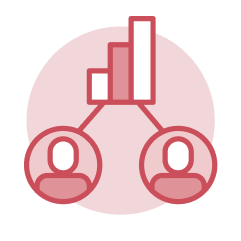 Career Profile
Career Profile
The Career section of an employee’s worker profile houses their career information within Workday including education, certifications, skills, learning, training, languages, work experience, professional affiliations, and more.
Applications
- Team Talent and Performance – This application allows managers to track team expiring certifications, education information, performance outcomes, and review deadlines.
Tasks
- Add Education – Employees use this task to add or edit their education information. This task routes to an HR Partner for document verification and approval.
- Add Certification – Employees use this task to add, edit, or remove their certification information. This task routes to an HR Partner for approval.
Reports
- Team Certifications Expiring Soon or Expired – Managers use this report to view team member's certifications which are expired or are expiring soon.
- Team Education – Managers use this report to view team member's education.

Step-by-Step Instructions
View Career Profile Job Aids
What's Changing?
View Career Profile Key Changes
Security Roles
View Talent and Performance Security Roles
Frequently Asked Questions
View Career Profile Frequently Asked Questions
Finding Information
View HCM Reports
Glossary
View Talent and Performance Glossary
Ask a Question or Request Assistance
Open a Case with UHR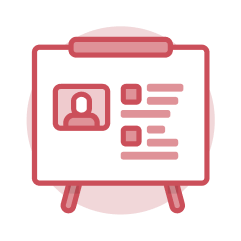 Performance Management and Reviews
Performance Management and Reviews
Performance Management is a process by which managers and employees work together to plan, monitor, and review employee performance expectations and contributions to the success of the organization. It includes creating and managing goals and/or development items and completing performance reviews.
Applications
- Team Talent and Performance – Managers can use this application to access many of the reports and tasks used to manage team talent and performance.
Tasks
- Complete Self Evaluation – This task will arrive in the My Tasks section for employees to complete their self evaluation.
- Get Feedback on Worker – Managers can use this task to collect feedback on a worker from others within the organization. This feedback can be directly pulled into the employee's evaluation.
- Give Feedback – This task can be used to provide feedback to an employee. This feedback can be used as a part of a performance review.
- Start Performance Review – Managers can use this task to launch the Define Meets Expectations for Performance Factors or Define Meets Standards for Performance Factors templates for new hires or new additions to their teams.
- My Goals – Employees can use this task to add, edit, or remove goals they have assigned themself.
- Add Goal to Employee – Managers can use this task to cascade a goal to one employee, several employees, or their entire team.
- Add Additional Employee to Goal – Managers can use this task to assign an additional employee.
- Manage Organization Goals – Managers can use this task to add, edit, or remove goals specific to their organizations. These goals can then be cascaded to employees through the Add Goal to Employee task.
- Start Action Plan – Managers can use this task to assign an action plan to an employee for career growth.
Reports
- Team Goals – Managers can use this report to view a list of their teams' goals.
- Team In-Progress Performance Reviews – Managers can use this report to view a listing of the team members with in-progress performance reviews as well as the current step in the process.
- Team Completed Performance Reviews – Managers can use this report to view a listing of completed performance reviews for their team members.

Step-by-Step Instructions
View Performance Management and Reviews Job Aids
What's Changing?
View Performance Management and Reviews Key Changes
Security Roles
View Talent and Performance Security Roles
Frequently Asked Questions
View Performance Management and Reviews Frequently Asked Questions
Finding Information
View HCM Reports
Glossary
View Talent and Performance Glossary
Ask a Question or Request Assistance
Open a Case with UHR Non-Disciplinary and Disciplinary Actions
Non-Disciplinary and Disciplinary Actions
Disciplinary and Non-Disciplinary Actions are the processes by which Managers work closely with Staff Relations to document employee violations, misconduct, or corrective actions. Disciplinary actions may include an oral reminder, written reprimand, suspension, and involuntary separation. Non-disciplinary actions include a letter of expectations, counseling, and a performance improvement plan.
Applications
- Team Talent and Performance – Managers use this application to access reports to track their teams non-disciplinary and disciplinary actions.
- Staff Relations Hub – Staff Relations Partners and Central Staff Relations Partners use this application to access reports and tasks for the departments that they support.
Tasks
- Start Non-Disciplinary Action for Employee – Staff Relations Partners and Central Staff Relations Partners use this task to begin a Non-Disciplinary Action.
- Start Disciplinary Action for Employee – Staff Relations Partners and Central Staff Relations Partners use this task to begin a Disciplinary Action.
- Complete Manager Evaluation – This task arrives in the manager's My Tasks section prompting them to complete their portion of the process including adding ratings and documentation.
- Review Manager Evaluation – Staff Relations Partners and Central Staff Relations Partners use this task that arrives in their My Tasks to review and approve the evaluation and documentation submitted by the manager.
Reports
- Team Disciplinary Actions by Category – Managers use this report to view the number of disciplinary actions in-progress or completed by category for a particular team.
- Team In-Progress Disciplinary Actions – Managers use this report to view the in-progress disciplinary actions and their current step in the process for their team.
- Team Completed Disciplinary Actions – Managers use this report to view the completed disciplinary actions for a particular team.
- Team In-Progress Disciplinary Actions – Managers use this report to view the in-progress non-disciplinary actions and their current step in the process for their team.
- Team Completed Disciplinary Actions – Managers use this report to view completed non-disciplinary actions for a particular team.

Step-by-Step Instructions
View Non-Disciplinary and Disciplinary Actions Job Aids
What's Changing?
View Non-Disciplinary and Disciplinary Actions Key Changes
Security Roles
View Talent and Performance Security Roles
Frequently Asked Questions
View Non-Disciplinary and Disciplinary Actions Frequently Asked Questions
Finding Information
View HCM Reports
Glossary
View Talent and Performance Glossary
