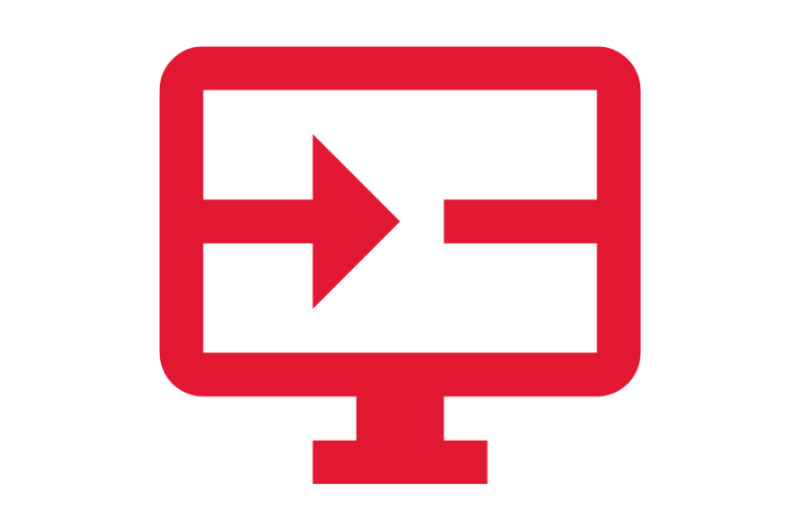Time and Absence
Workday is the system used to record worked time and time away from work. Worked time is recorded using the Time application and time entry tasks. Time away from work is recorded using the Absence application and absence tasks.
Did You Know? With the implementation of Workday, exempt staff and faculty no longer complete a bi-weekly timesheet. They only need to record time off and leaves of absence using Workday's absence calendar. View the full announcement here.
Jump To:
Related Learning Hubs:
 Absence Management
Absence Management
In Workday, time away from work is called an "Absence". Employees use Workday to request and record their time away from work. Standard, short-term time away from work (e.g., sick/annual) is a type of absence called "Time Off". Time off can be used hourly for a partial day. Situational, unique time away from work is called a "Leave of Absence" (e.g., parental, sabbatical). Leaves of Absence may be longer in duration and often require documentation. Managers and central office staff use Workday to approve absences and ensure that the employee is paid correctly, the absence is properly documented, and absence balances are reflected appropriately.
Applications (Apps)
- Absence – Employees use this application to begin tasks or view information related to Absence.
- Time and Absence – Managers use this application to begin tasks or view information related to Time Tracking and Absence Management of their teams.
- My Team’s Absence – Managers use this dashboard to view reports related to their team's time off and leaves of absence.
- Time Off and Leave Calendar – Managers, Absence Partners, Central Absence Partners, FML Analysts, and Timekeepers (as needed) use this to view the absence requests of the teams they manage.

Job Aids
Step-by-step instructions for completing tasks and viewing information
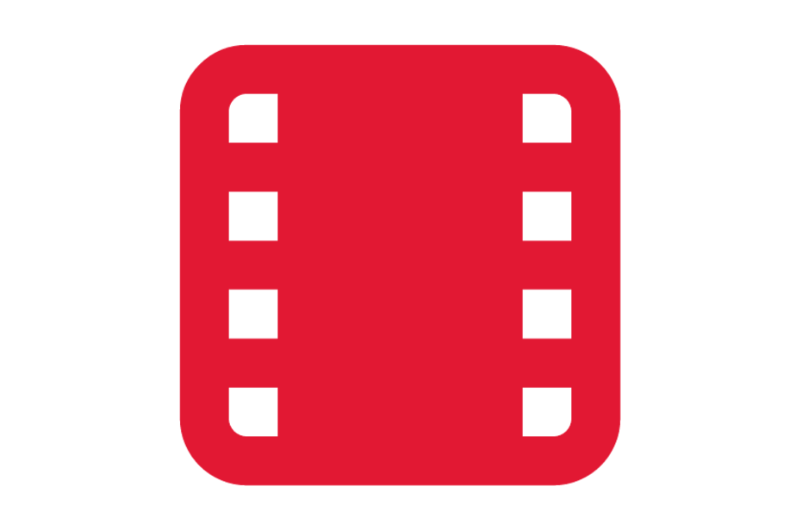
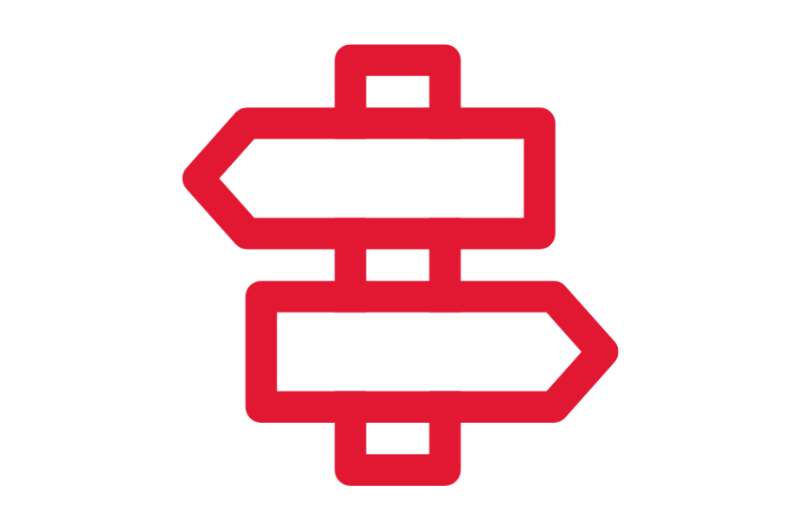
Crosswalks and Guides
Legacy information and it's related information in Workday

Business Process Workflows
Process diagrams and additional details

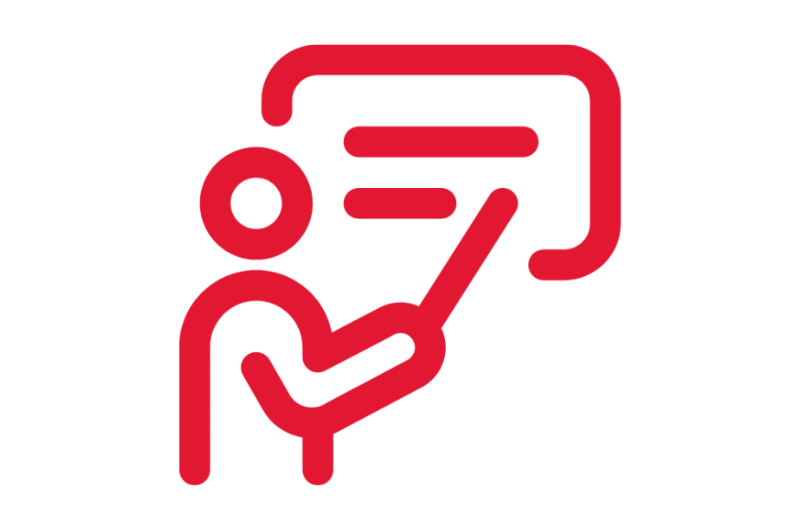
On-Demand Training Course
Self-paced courses that provide information about Workday and how to complete key tasks



Glossary
View the General Workday Glossary
Frequently Asked Questions
Answers to commonly asked questions
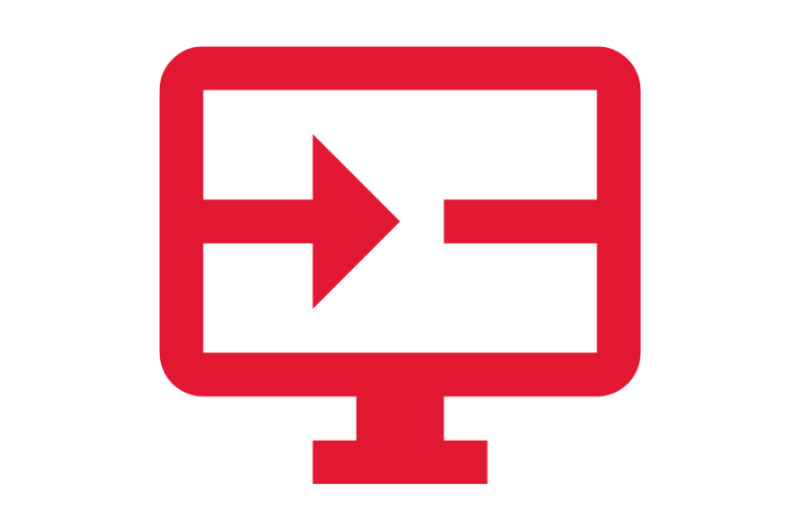

 Time Tracking
Time Tracking
Workday is the system for recording working time. Employees either swipe a time card on an existing time clock, use the Workday web-clock to check-in and check-out, or manually enter their time into Workday. Time is the Workday functional area encompassing daily or bi-weekly time entry, meal breaks, time corrections, premium pays, and all associated approvals.
Applications (Apps)
- Time – Employees use this application to begin tasks or view information related to Time.
- Time and Absence – Managers use this application to begin tasks or view information related to Time Tracking and Absence management of their teams.
Reports
- My Team's Time Entry – Managers with workers who record time use this dashboard to view reports related to timesheets.
Tasks
- Enter My Time – Employees (manual entry employees only) use this task to enter their time, review their time entered, and submit their time.
- Enter Time for Worker – Managers and Timekeepers (as needed) use this task to enter time on behalf of a worker or edit a worker’s time.
- Review Time – Managers and Timekeepers (as needed) use this task to review and approve time of all of their time recording employees.

Job Aids
Step-by-step instructions for completing tasks and viewing information
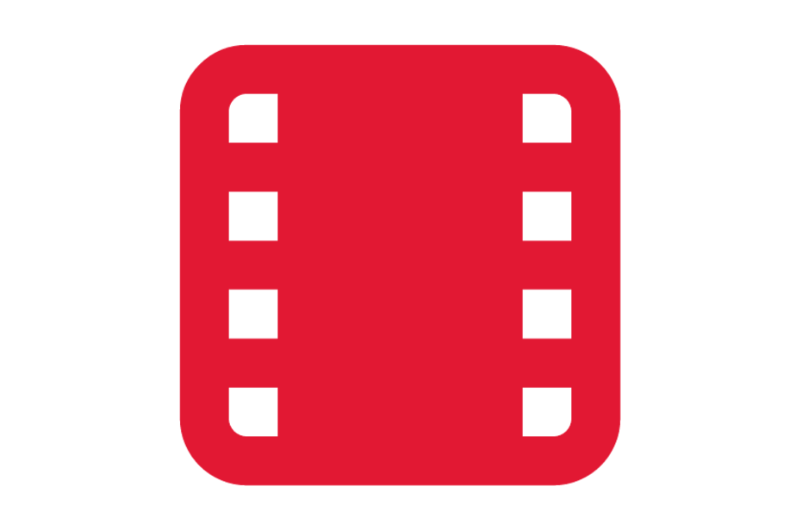
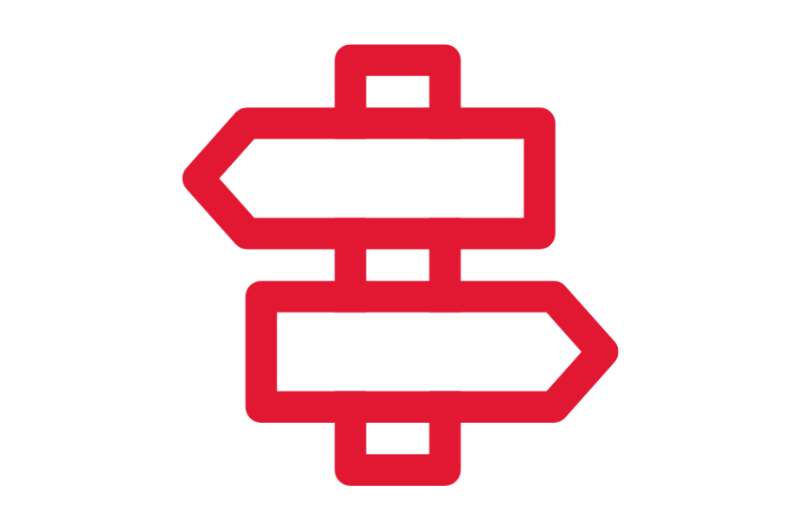
Crosswalks and Guides
Legacy information and it's related information in Workday

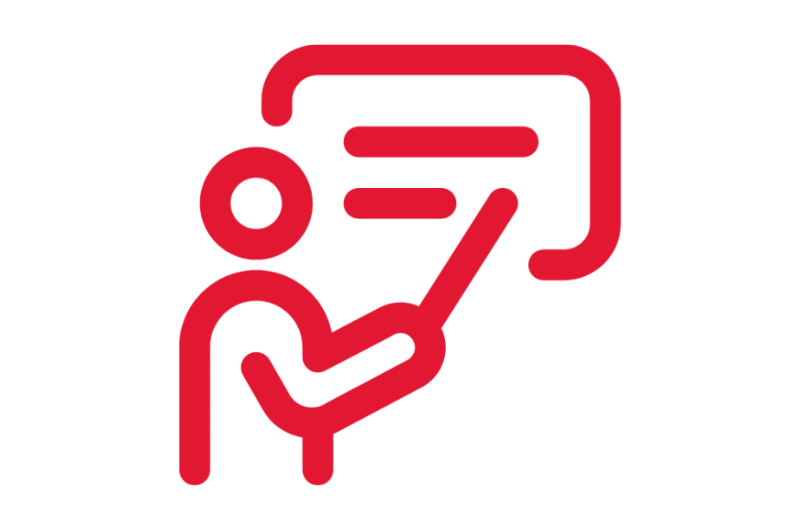
On-Demand Training Course
Self-paced courses that provide information about Workday and how to complete key tasks



Glossary
View the General Workday Glossary
Frequently Asked Questions
Answers to commonly asked questions