Managers in Workday
Topics:
Related Learning Hubs:
General HCM and Staffing, Recruiting, Compensation, Talent and Performance
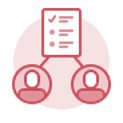 Managers in Workday
Managers in Workday
The manager is a campus-unit role who supervises a supervisory organization. A manager of a supervisory organization is automatically assigned the Manager role in Workday. Typically, these individuals supervise one or more direct reports. One manager can manage multiple supervisory organizations.
Workday helps you accomplish actions such as:
- View your direct reports' personal and position information
- Help process staffing events, from recruitment to termination.
- Manage contingent workers
- Manage your team's time and absence, including approving time off and approving and editing timesheets (as applicable)
- Foster your team's professional development through Workday Learning
- Review your team's performance, including completing talent reviews, cascading and viewing your team's goals, and more
- Take action on items that need your approval through My Tasks
Remember to refer to your unit’s policy and procedures when completing tasks in Workday.
The Worker Profile
- The Worker Profile is where a user's information sits in Workday. It is where you can view information like preferred and legal name, addresses, compensation, and more.
- Search a user using the Workday search bar to view your direct reports' Worker Profile information. Your viewing access and ability to take actions from the user's profile is based on your access as a manager and any other security roles you might have.
Supervisory Organizations
Workers are organized differently in Workday than they currently are in PHR.
In PHR, employees are assigned to a Time Entry Workgroup. The primary supervisor of that time entry group should indicate the employee's immediate supervisor. Not all employees are assigned time entry workgroups, which makes identifying primary supervisors across the organization for each employee difficult.
In Workday, each worker is a member of a supervisory organization (sup org).
- Each supervisory organization is assigned a manager, and these supervisory organizations are stacked upon one another to form a hierarchy or organization chart.
- Managers sit in the supervisory organization above the supervisory organization they manage in the hierarchy. Managers do not sit within the supervisory organization they manage.
- Managers can supervise multiple supervisory organizations.
- Workers will be hired into the supervisory organization which aligns with their primary job. Workers can have multiple jobs in different supervisory organizations, but one job must be designated as their primary job. Workers can be transferred between supervisory organizations.
From the worker profile, sup orgs are shown as the organization's descriptive name, followed by the name of the person occupying the manager role. The easiest way to visualize sup orgs is through the org chart (see the Org Chart button in the following screenshot).
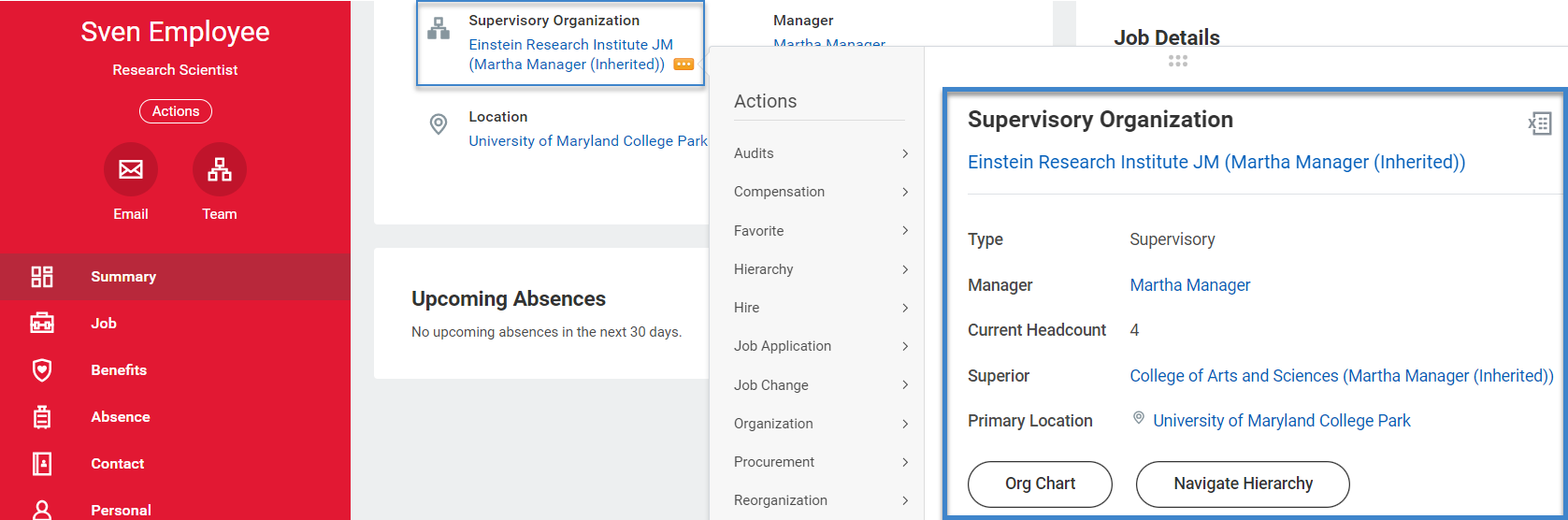
Staffing Models: Job Management and Position Management
Each sup org is defined by a staffing model. The staffing model for the sup org determines how jobs and positions are created, filled, and managed. Workday has two distinct staffing model options for sup orgs: Job Management (JM) or Position Management (PM).
- Job Management (JM): A job management staffing model defines one set of hiring restrictions for all jobs in a sup org without limits on the number of seats to be filled. This model is typically used with worker types like students, graduate assistants, staff contractual C1 and C2s, faculty non-regulars, trainee/interns, and contingent workers.
- Position Management (PM): A position management staffing model defines different staffing rules and restrictions for each position in a sup org. This model is typically used with worker types like staff regular and faculty regular.
Positions and jobs have unique traits in Workday. It's helpful to think of them as different types of chairs.
- Job: The worker brings the chair with them. When a worker in a job leaves, they take the chair with them.
- Position: The worker arrives with a chair open for them already. When they leave, the chair remains to be filled by the next worker to take that position. One person per chair (position).
Applications (Apps)
- My Team – This app allows you to quickly access key tasks and other resources related to your direct reports.
- Team Time Off – This app provides shortcuts to reviewing time off, entering and correcting time off, placing workers on leave, and returning workers from leave.
- Team Talent and Performance – This app brings together areas in Workday within one space for easy access to team goals, team feedback, team performance, and more.
- Time and Absence – Managers use this app to begin tasks or view information related to Time Tracking and Absence management of their teams.
Reports
- Time Off and Leave Calendar – Managers, Absence Partners, Central Absence Partners, FML Analysts, and Timekeepers (as needed) use this report to view the time off requests of the teams they manage.
- My Team’s Absence – Managers use this dashboard to view reports related to their team's time off and leaves of absence.
- My Team's Time Entry – Managers with workers who record time use this dashboard to view reports related to timesheets.

Step-by-Step Instructions
View Manager Job Aids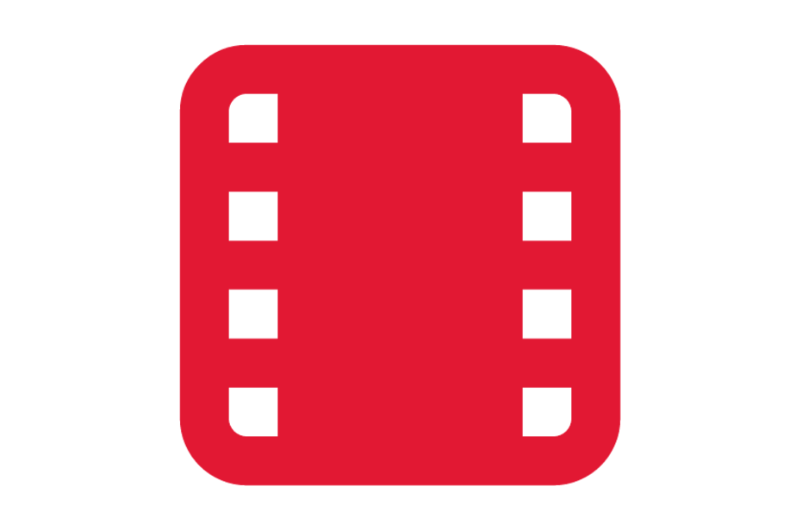
Video Demonstrations
View Manager Videos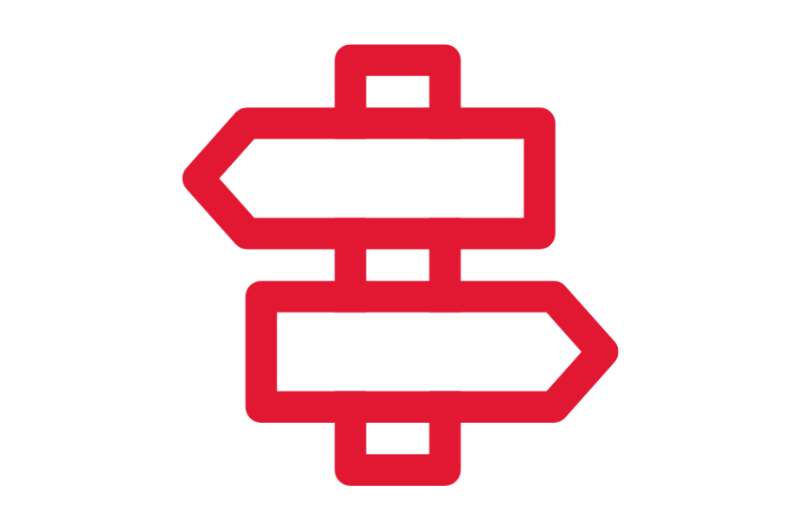
Crosswalks and Guides
Crosswalks and Guides
Process Workflow Diagrams
View Workflows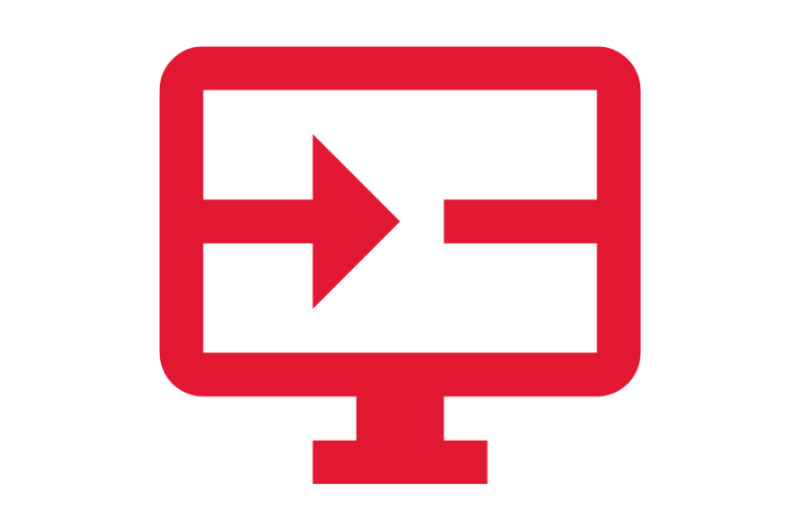
On-Demand Courses
View Manager Recommended Courses
What's Changing?
View Manager Key Changes
Glossary
View the Glossary
